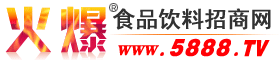MicroAdobe PDF Editor 6.2 英文正式版附破解補(bǔ)丁 下載
更新時(shí)間:2007年08月07日 21:29:08 作者:
MicroAdobe PDF Editor 是一個(gè)專業(yè)的PDF編輯器,你能如操作Office Word一樣去創(chuàng)建和編輯PDF文件,它能編輯和插入表格,圖象,編輯超鏈接, 支持書簽和頁面瀏覽。而且你能載入word(.doc), Html, Rtf 文件并保存為PDF文件.
Why Using MicroAdobe PDF Editor?
Because creating and distributing PDF has never been so easy and so professional! MicroAdobe PDF Editor is based on a simple concept: A powerful tool, yes, but easy to use.
Powerful features
You can import Office Word( DOC), RTF, TXT, HTML, XML.
You can Export Office Word(DOC), TXT, HTML
You can save pdf file
Add Text
Add Headers or Footers
Insert Table
Insert Image
Insert File
Search and Replace
BookMark
Page Browse
Easy to use workspace
The program is fully integrated in one workspace
All the features are accessible at any time
An image loader/viewer to create pdf from pictures in one click!
Full Drag & Drop support in all workspace
Creating a new PDF
1. Choose File/New or press Ctrl+N. A new dialog box opens.
2. In the Project Name edit zone, enter the PDF project name: "Untitled 2 ". Do not specify any extension.
3. In the Page Size group, select: A4.
4. In the Contents group, select Background Color
5. Click OK, the dialog box closes.
Import Office Word( DOC), RTF, TXT, HTML, XML.
You Can Open Office Word,Html,Txt, Select File,Click Open, the dialog box closes.
Edit Text,Inster Image File
1:You can Enter Text, You can select modify text.
2:Select Insert/Image(Text).Open Window dialog box, Select Image(Text) File,Click Open, the dialog box closes.
Insert Table
1:Insert Table
Click the Table tool or Insert/Table/Insert/Table. A new dialog box opens,Enter Columns and Rows,Click OK, the dialog box closes.
2:Insert Row (Above,Below)
Click the Table tool or Insert/Table/Insert/Row Above(Row Below).
3:Delete Tabel, Row, Column
Select Menu Insert/Table/Delete/Table(Row,Column)
4:Table Properties/Grid Line
Grid Line:Show/hide the Table
Table Properties
Insert Hypertext Link
1:Select Insert/Hypertext Link. A new dialog box opens.
2:Enter Linked Text/Link to, Click OK, the dialog box closes.
Edit Headers and Footers
1:Select View/Headers and Footers.
PDF Password Security Settings
1:Select File/Save As Adobe PDF File/PDF Export Password Security Settings. A new dialog box opens.
官方頁面
http://www.microadobe.com/
Download: 點(diǎn)擊下載官方原版+特別補(bǔ)丁下載頁面
Why Using MicroAdobe PDF Editor?
Because creating and distributing PDF has never been so easy and so professional! MicroAdobe PDF Editor is based on a simple concept: A powerful tool, yes, but easy to use.
Powerful features
You can import Office Word( DOC), RTF, TXT, HTML, XML.
You can Export Office Word(DOC), TXT, HTML
You can save pdf file
Add Text
Add Headers or Footers
Insert Table
Insert Image
Insert File
Search and Replace
BookMark
Page Browse
Easy to use workspace
The program is fully integrated in one workspace
All the features are accessible at any time
An image loader/viewer to create pdf from pictures in one click!
Full Drag & Drop support in all workspace
Creating a new PDF
1. Choose File/New or press Ctrl+N. A new dialog box opens.
2. In the Project Name edit zone, enter the PDF project name: "Untitled 2 ". Do not specify any extension.
3. In the Page Size group, select: A4.
4. In the Contents group, select Background Color
5. Click OK, the dialog box closes.
Import Office Word( DOC), RTF, TXT, HTML, XML.
You Can Open Office Word,Html,Txt, Select File,Click Open, the dialog box closes.
Edit Text,Inster Image File
1:You can Enter Text, You can select modify text.
2:Select Insert/Image(Text).Open Window dialog box, Select Image(Text) File,Click Open, the dialog box closes.
Insert Table
1:Insert Table
Click the Table tool or Insert/Table/Insert/Table. A new dialog box opens,Enter Columns and Rows,Click OK, the dialog box closes.
2:Insert Row (Above,Below)
Click the Table tool or Insert/Table/Insert/Row Above(Row Below).
3:Delete Tabel, Row, Column
Select Menu Insert/Table/Delete/Table(Row,Column)
4:Table Properties/Grid Line
Grid Line:Show/hide the Table
Table Properties
Insert Hypertext Link
1:Select Insert/Hypertext Link. A new dialog box opens.
2:Enter Linked Text/Link to, Click OK, the dialog box closes.
Edit Headers and Footers
1:Select View/Headers and Footers.
PDF Password Security Settings
1:Select File/Save As Adobe PDF File/PDF Export Password Security Settings. A new dialog box opens.
官方頁面
http://www.microadobe.com/
Download: 點(diǎn)擊下載官方原版+特別補(bǔ)丁下載頁面
http://ishare.iask.sina.com.cn/cgi-bin/fileid.cgi?fileid=2034420
相關(guān)文章

可以關(guān)閉RealPlayer彈出窗口的屏蔽工具 綠色軟件
可以關(guān)閉RealPlayer彈出窗口的屏蔽工具 綠色軟件...2007-02-02
圖像處理軟件 光影魔術(shù)手 簡體中文版 V0.24 下載
圖像處理軟件 光影魔術(shù)手 簡體中文版 V0.24 下載...2007-04-04
迅雷(Thunder) v5.5.6.274+Ayu去廣告版下載
這篇文章主要介紹了迅雷(Thunder) v5.5.6.274+Ayu去廣告版下載2007-02-02
遠(yuǎn)程控制 RemotelyAnywhere Beta 7.50.586 (兼容Vista) 下載
遠(yuǎn)程控制 RemotelyAnywhere Beta 7.50.586 (兼容Vista) 下載...2007-03-03
Dreamweavercs3(dreamweaver9)包括安裝文件 序列號(hào)軟件 下載
Dreamweavercs3(dreamweaver9)包括安裝文件 序列號(hào)軟件 下載...2007-04-04